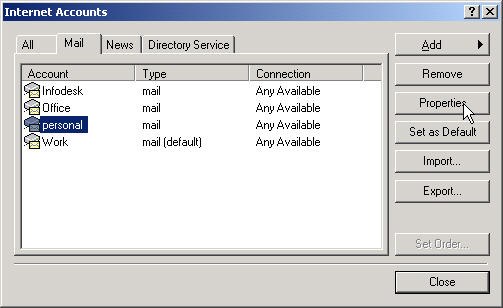
To add a new account, click the Add button and then mail and follow the screens for a new account.
SoColo.net E-mail Account Setup
The following pages show you how to setup and make the necessary changes to your Email account(s)
NOTE for Users of WebMail: Your new URL is http://webmail.socolo.net. Save this in your favorites, delete your old email shortcut. You login just as you do in the current webmail program.
To administer your email settings and spam filter settings, go to http://admintool.socolo.net and login with your user anme and password.
Open Outlook Express on your computer.
On the top bar, left click on the Tools button. Then go to and click on Accounts.
You should see the following screen
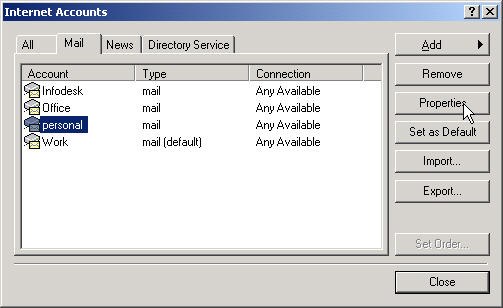
To add a new account, click the Add button and then mail and follow the screens for a new account.
Use the following information to fill in the screens:
General Tab:
Name: {anything you would like}
Email address: username@socolo.net
User Name: (your username}
Password: {your existing password}
Check "Remember Password" if you don't want to enter it each time you log in.
Servers tab:
POP3 Server: pop.socolo.net
SMTP Server: mail.socolo.net
Check in box "My server requires authentication"
After finishing the entry, set this new account as Default by highlighting it (as shown below) and clicking the “Set as Default” button.
Note: At a
later date, when the fone.net account no longer works,
you will want to disable
it by un-checking the box "include this account when receiving mail"
on the General tab or just delete the entry.
The settings then need to be checked and/or changed as directed below.
To check/modify an account, Highlight the account you wish to make the changes to, then click the Properties button.
After clicking on properties you will see the screen similar to the one below.
Click on the Servers tab. This is the screen where you will make the necessary changes.
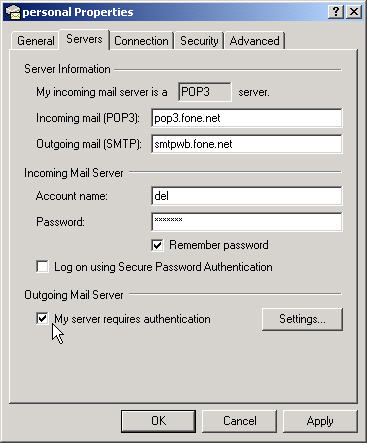
Here change your Incoming mail (POP3) to: pop.socolo.net ,
Change the outgoing mail server to (SMTP): mail.socolo.net and
Check the “My server requires authentication” box as shown.
This completes what needs to be entered.
To finish:
Click on the Apply button, then OK.
You can now close your screens or make these changes to any other email accounts you may have.